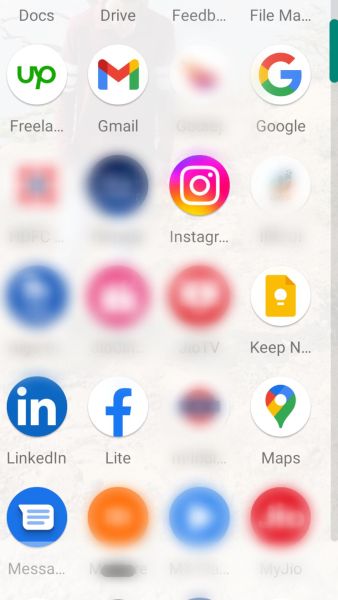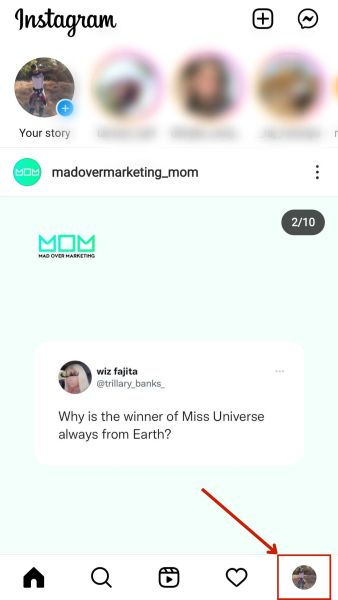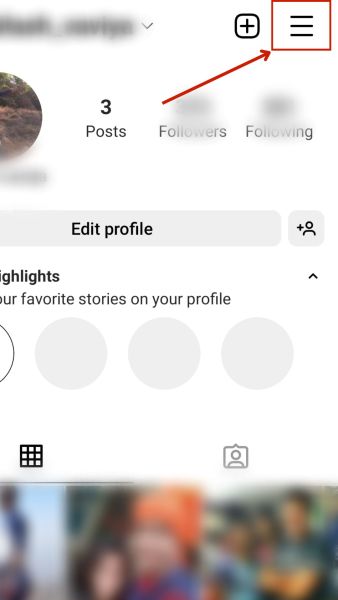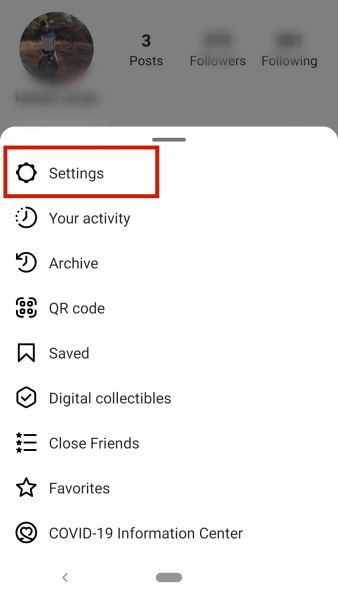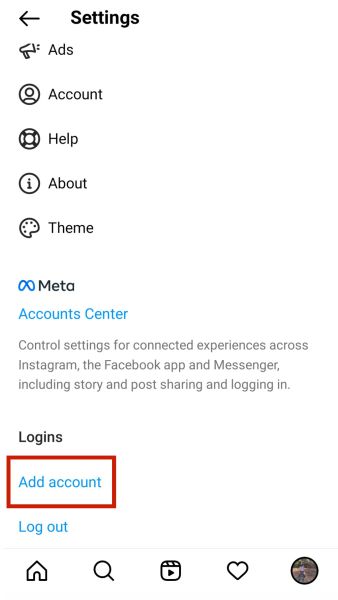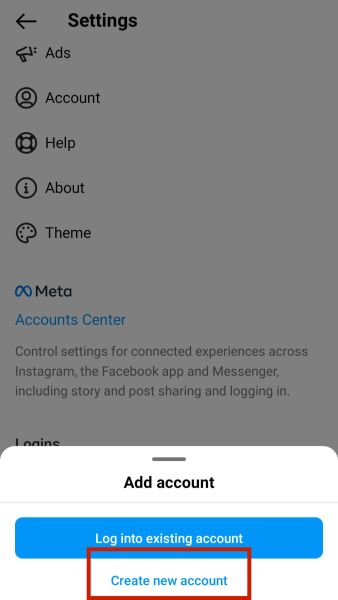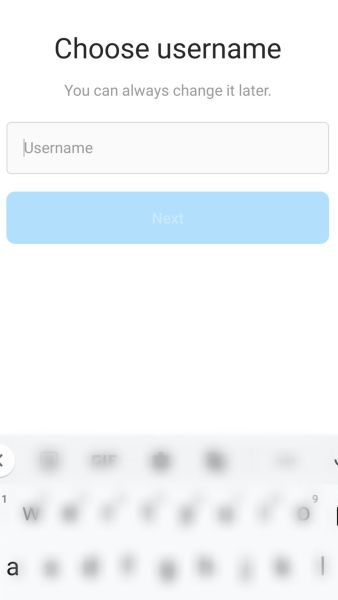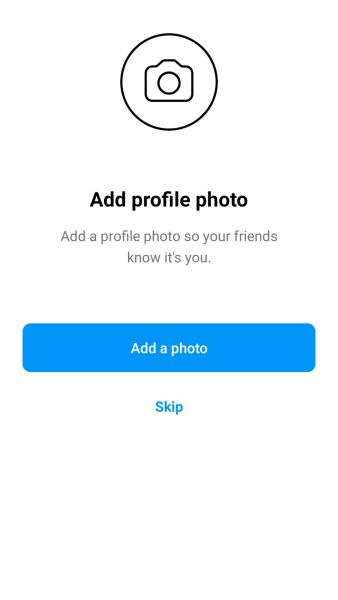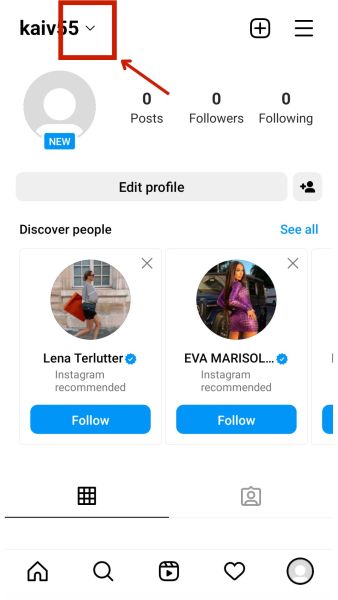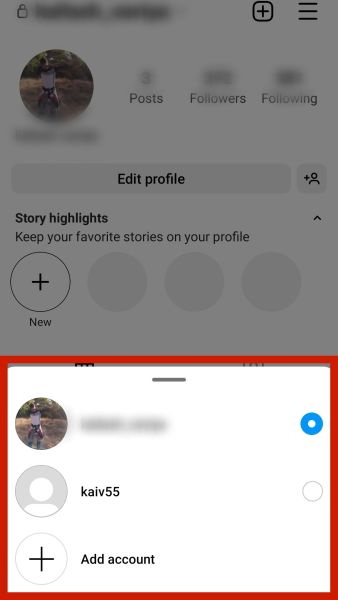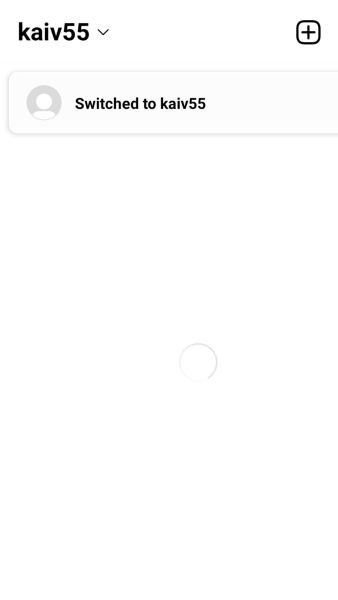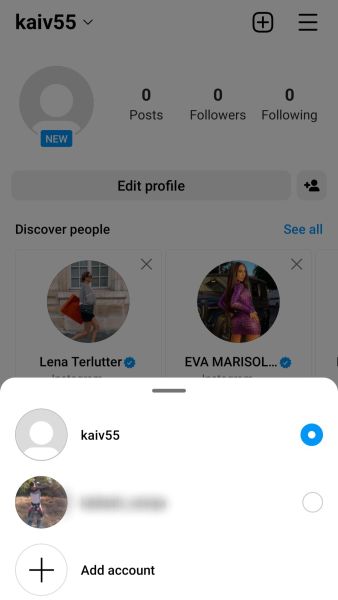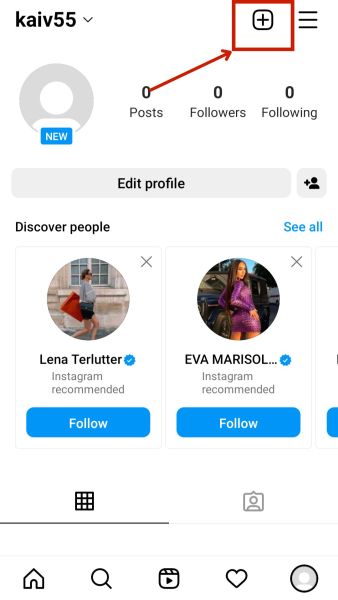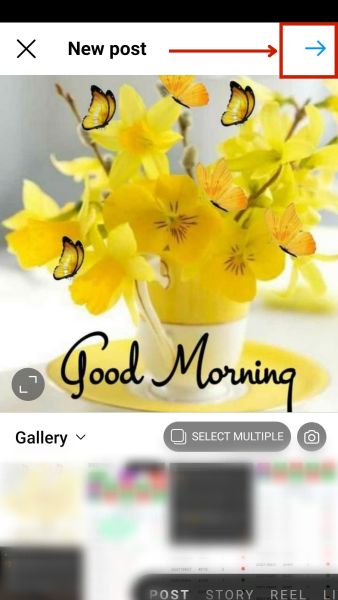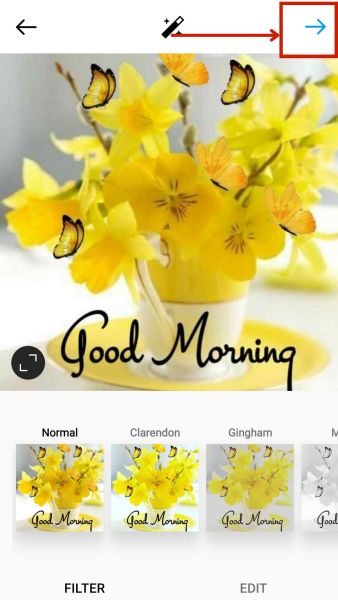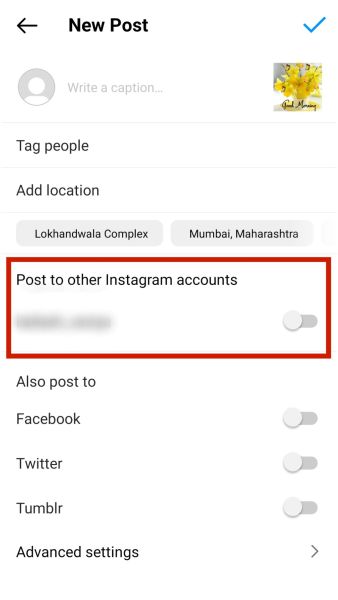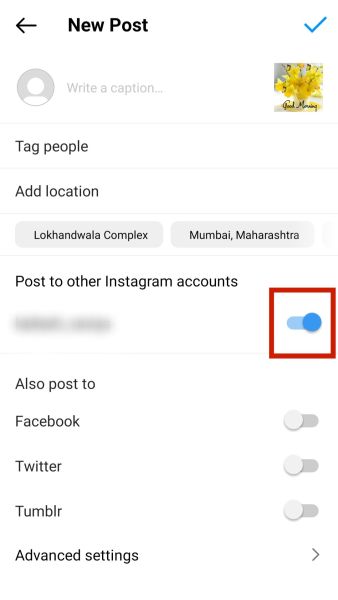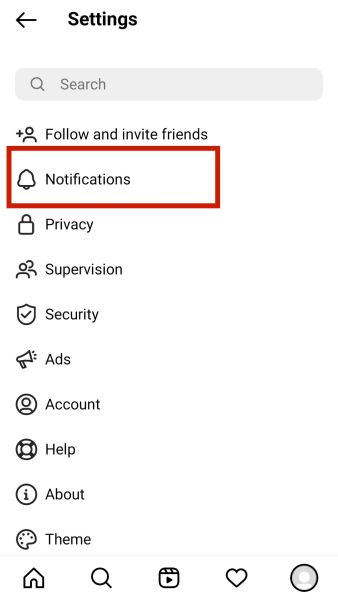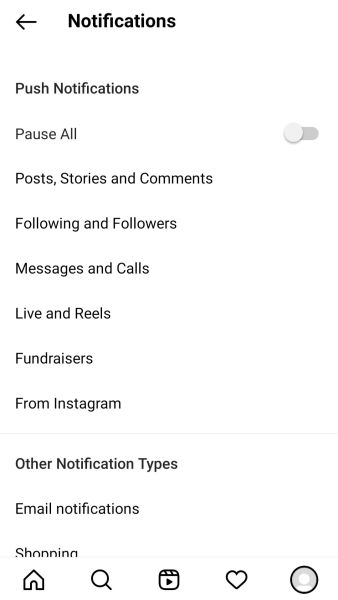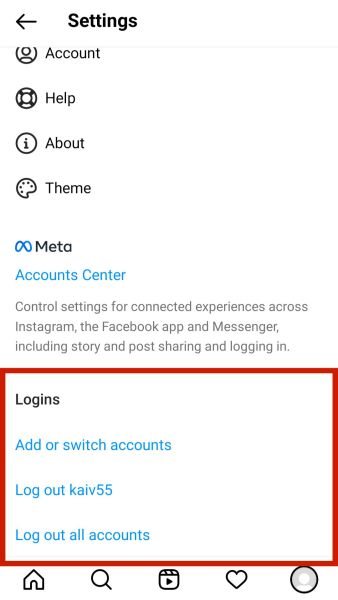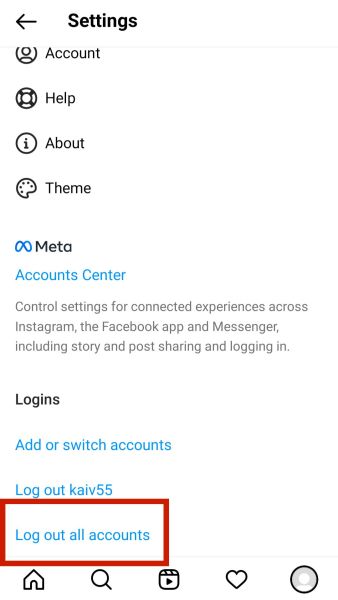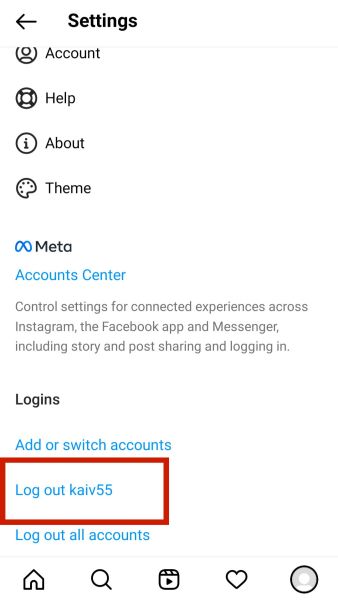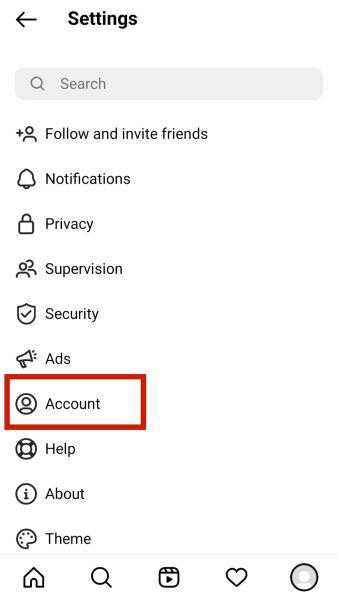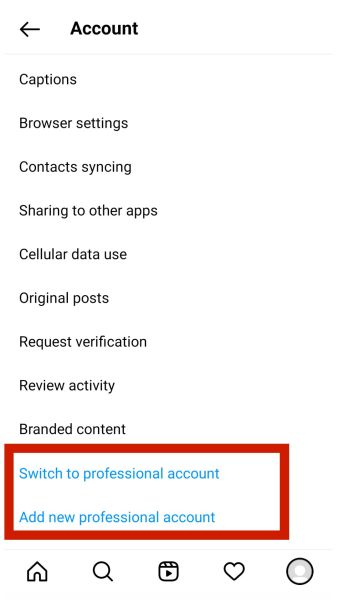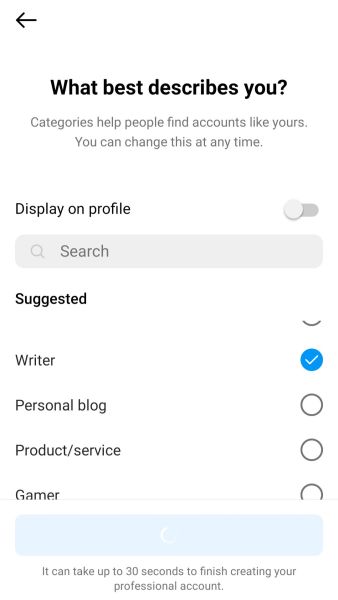I have a personal and an influencer account on Instagram. Maybe you have the same, or perhaps you have a personal and a business account tailored for different locations. Whatever the reason, using different devices to operate different Instagram accounts can be daunting. But is it necessary to use multiple devices? The answer is no. This guide offers step-by-step instructions on how to create and access multiple Instagram accounts on your phone.
Why Create Multiple Instagram Accounts On Your Phone?
Having multiple Instagram accounts can be more valuable than you think. Some reasons to create many accounts are:
You don’t want to share your personal and business content on the same account.You want to keep your personal account private and use another account to share content publicly.You want to share region-specific content for people living in different geographical locations.You want to promote and sell different products or services catered to different categories of Instagram users.
Regardless of the reasons, it is best to have separate accounts for various purposes. I personally have two accounts, one is my private account and the other is to promote fitness products. Our Instagram manager also wanted to have our Tech Untold Instagram account and her own personal account on the same mobile device. From my experience, having multiple accounts helps make sharing your different content more efficient. It also helps manage and schedule your posts, keeping your personal and professional life separate. You can create many accounts and use them per your needs. However, keep in mind that if someone is using an Instagram spy app to keep an eye on your activities, they can monitor all your accounts.
Can You Create Multiple Instagram Accounts On A Single Device?
You can add up to five accounts associated with the same email address. This ability to add many accounts is enabled in Android and iOS versions 7.15 and newer. However, there are other ways to add more than five accounts to a single device. For instance, if you use an Android phone, you can install Parallel Space to install another Instagram app and add another five accounts. Having used Parallel Space myself, I can say that it can be irritating for some, as you have to switch between the spaces. But there are many Parallel Space alternatives to choose from. They might be a bit cumbersome, but they are excellent alternatives for using more than five Instagram accounts.
How To Add Multiple Instagram Accounts
Creating multiple Instagram accounts is very straightforward. You can follow the below steps to add another account to your phone. These steps remain the same for the Instagram app on both Android and iOS. The screenshots included below for demonstration purposes are from an Android device. When you tap add account, it gives you the option to log into an existing account or create a new one. If you associate it with another phone or email, you will receive a confirmation code for an Instagram login. Use the code and log in to the new account. Once you have added one Instagram account, you can follow the same process to add another new Instagram account. If you are looking for a detailed video demonstration for creating multiple Instagram accounts, you can watch our YouTube video on the topic:
How To Switch Between Multiple Instagram Accounts
Now that you have added many, you would also want to know how to manage multiple Instagram accounts. Follow these steps to switch accounts and manage everything efficiently. There’s another way to easily switch between multiple Instagram accounts. For that, you need to:
How To Manage Posting On Multiple Instagram Accounts
Sometimes, I share the same post on my main account and my second account as a fitness influencer. For example, when I go to a gym, I might take a photo and share it on both accounts. You might want to do the same. Well, you can do it from the Instagram app itself. The Instagram app allows you to share the same post across all existing accounts linked to the application. To share the same post on different accounts: You can also go through this YouTube video by Trevor published on the “How to Apps” channel. The video demonstrates sharing a single post to multiple accounts.
How To Manage Push Notifications For Multiple Instagram Accounts
When you create one Instagram account for your personal life and a new one for business, you will receive notifications for all of them. In that case, you can manage the notifications from the settings. If you want to manage multiple Instagram accounts, knowing how to enable and disable push notifications is vital. When I added multiple Instagram accounts on my mobile device, my phone constantly vibrated due to notifications. I felt relieved when I turned off some notifications for my personal Instagram account.
How To Log Out Of Multiple Instagram Accounts
Suppose you have created multiple accounts and want to log out of just one. In this case, you can head to settings and tap log out to sign out of the account. When you log out from one or all the accounts, it will disconnect the accounts from the Instagram app. These accounts will not appear when you try to switch between multiple accounts. Hence, if you want to reaccess them, you must add them again to the application.
How To Switch To A Business Account
Now that you have created multiple Instagram accounts, how will you separate your business and personal account? By default, signing up using the standard way of heading into the settings and adding an account will create a personal account. But you can switch the existing account to a business account or create a new one using the below steps: This will help you set up a business page to share business-related posts. The business account offers several tools to help influencers or businesses create content efficiently. Hence, Instagram business users should create a second account using this method.
Hope This Was Helpful
I hope that you enjoyed reading this guide. I enjoyed writing it because I felt having more than one Instagram account is important for better efficiency. This should also be important to you if you want to post content for different audiences or separate your professional and personal accounts. It’s pretty simple, start by adding a brand new Instagram account to the app. Next, switch between Instagram accounts, and you can manage them seamlessly. Let me know if you liked this guide or if it is helpful in the comments. Also, share this with your friends who are juggling between devices to operate many accounts from a single device. Save my name, email, and website in this browser for the next time I comment. Notify me of follow-up comments via e-mail.
Δ