How to Get into Your iCloud Account
The sprawling assortment of iCloud features combined with the elegance that accompanies Apple products has thrust it to the top of everyone’s list of favorite cloud storage tools. But iCloud users still carry a few unsolved queries in an attempt to get an answer from somewhere. So, you can get into your iCloud account by signing into your account from the iCloud Sign in page. Keep reading further to find the steps explaining the same in detail with useful illustrations for better understanding.
How to Get into Your iCloud Account How to Open iCloud Account? Is iCloud Password Same as Apple ID? How Can You Get into Your iCloud Account? How Can You Log into Your Apple ID without Verification Code? How Can You Get into iCloud Without Password? How Can You Find Out What Your iCloud Password is? What is the 4 Digit Passcode for iCloud? How Can You Access Your iCloud Email without a Phone? How Can You Get Your Old iCloud Email Back? How Can You Recover Your iCloud Account without Email? How to Unlock Any iPhone iOS without Apple ID and Password?
How to Open iCloud Account?
To open an iCloud account, you have to create a unique Apple ID, which will allow enjoying unbridled access to iCloud. Your iCloud is automatically generated upon the creation of your Apple ID. Follow the upcoming steps to create your Apple ID and open an iCloud account.
Visit the iCloud Sign in page on your browser.
Click on Create Apple ID from the bottom of the page as shown below.
Enter your first name and last name, COUNTRY/REGION, and date of birth.
Then, scroll down and enter the desired Apple ID you want to set. Note: You can set any of your Email addresses as your Apple ID.
Enter and confirm the desired password in the associated fields, as shown below.
Set security questions and answers for your Apple ID from the related fields, as shown below.
If you want, select the desired Receive fields to allow Apple to send you information about Apple updates, announcements, and various recommendations.
Enter the code characters displayed in the adjacent image and click on Continue.
Enter the 6-digit verification code in the given field you received in the email on the email address you submitted as your Apple ID.
Click on Continue.
Agree to the Terms and Conditions window and popup, as depicted below.
Finally, click on Start Using iCloud to open your newly created iCloud account.
Also Read: How to Delete All Contacts from iPhone 5 Without iCloud
Is iCloud Password Same as Apple ID?
No, your iCloud password and Apple ID are not the same, as the names suggest. But your iCloud password is the same as your Apple ID password.
How Can You Get into Your iCloud Account?
Below are the simple steps for you to perform to get into your iCloud account with your Apple ID and password.
Go to the iCloud Sign in page on your browser.
Enter your Apple ID in the available field and click on the next arrow icon, as shown below.
Then, enter your Apple ID (iCloud) Password and click on the next arrow icon, as highlighted.
Then, enter the Two Factor Authentication code sent to your registered email or phone number.
Click on Trust for Trust this browser? popup.
Also Read: Fix iCloud Photos Not Syncing to PC
How Can You Log into Your Apple ID without Verification Code?
Follow the upcoming steps to log into your Apple ID on your iOS device without any verification code. Note: This method only works with the old Apple IDs. It may not work for the users who have created Apple IDs recently or already upgraded the Apple ID security with two-factor authentication.
Open the Settings app on your iPhone.
Tap on Sign in to your iPhone from the top, as shown.
Enter your Apple ID and Password in the respective fields and tap on Next.
On the Apple ID Security screen, tap on Other options.
Then, tap on Do not upgrade from the popup to deny getting any verification code, as highlighted below.
You will get successfully logged into your Apple ID on your iOS device without a verification code.
How Can You Get into iCloud Without Password?
If you don’t know or have forgotten the password to your Apple ID, you will have to reset it. You can access iCloud without your password via resetting your Apple ID password with the help of the below-listed steps.
Visit the iForgot Apple ID Recover page on your browser.
Enter your Apple ID in the given field and click on Continue.
Enter your Phone number linked with your Apple ID to confirm it and click on Continue, as shown.
Enter the verification code sent to your Apple ID registered phone number and click on Continue.
Now, enter the verification code sent to your registered email address and click on Continue.
Then, enter your new password and confirm it in the respective fields.
Click on Continue after entering the passwords in the fields.
You will see the Your password has been reset message on the ensuing page.
Lastly, visit the iCloud Sign in page on your browser and Sign in to iCloud with your Apple ID and newly reset Password.
Also Read: How to Remove Credit Card from Apple ID
How Can You Find Out What Your iCloud Password is?
Your iCloud password is the same as your Apple ID password.
What is the 4 Digit Passcode for iCloud?
Your iCloud passcode is the exact password that you use with your Apple ID.
How Can You Access Your iCloud Email without a Phone?
You can access your iCloud email from the iCloud Mail menu. Follow the steps mentioned below to do that.
Navigate to the iCloud Sign in page on your browser.
Enter your Apple ID and Password to sign in to your iCloud account. Note: If you have turned on the Two Factor Verification on your Apple ID, verify the process to enter your account.
Click on Mail.
You will be able to access the iCloud email from here without a phone. Also Read: Apple ID Two Factor Authentication
How Can You Get Your Old iCloud Email Back?
Follow the steps below to recover your old emails from your iCloud account.
Visit the iCloud Sign in page on your browser and Sign in with your Apple ID and Password.
Click on Mail > Trash from the left pane, as shown below.
Click on the desired email from the list.
Then, click on Move to icon > Inbox to move this old and trashed email to the main inbox on your iCloud mail account.
How Can You Recover Your iCloud Account without Email?
You cannot recover your iCloud Account without your Email. You should have access to your registered iCloud email (Apple ID) to recover or reset the iCloud account.
How to Unlock Any iPhone iOS without Apple ID and Password?
If you don’t know or have forgotten the Apple ID and Password of your iPhone and can’t unlock your iPhone Activation Lock, you will have to restore your iPhone from iTunes from your PC. Follow the steps listed below to perform the same on your device. Note: This method will erase all your iPhone data.
Firstly, open the iTunes app on your PC or laptop.
Press and quickly release the Volume Up button on your iPhone.
Then, press and quickly release the Volume Down button.
Now, press and hold the Power button until the Connect to laptop icon (Restore screen) appears on the iPhone. Note: If you use an iPhone with a Home button, press and hold the Volume Down + Home button until the Connect to laptop icon appears.
Then, click on the Restore option from the popup on iTunes, as shown below. Note: By clicking this option, iTunes will clear all the settings and content, including your iPhone passcode.
Click on Restore and Update.
Click on the Download icon to download the firmware. Note: iTunes will restore your iPhone after finishing the download process.
iTunes will restore the software on your iPhone. Wait till the process is finished.
After this, you can now unlock your iPhone without any passcode or Apple ID and Password. Recommended:
Fix Disney Plus Login Page Not Loading How to Verify Waze Email Account How Can I See Where My Apple ID is Being Used? How to Reset Apple ID Security Questions
So, we hope you have understood the detailed step-by-step guide on how to get into your iCloud account with and without a password. You can let us know any queries about this article or suggestions about any other topic you want us to make an article on. Drop them in the comments section below for us to know.









![]()
![]()












![]()
![]()


![]()
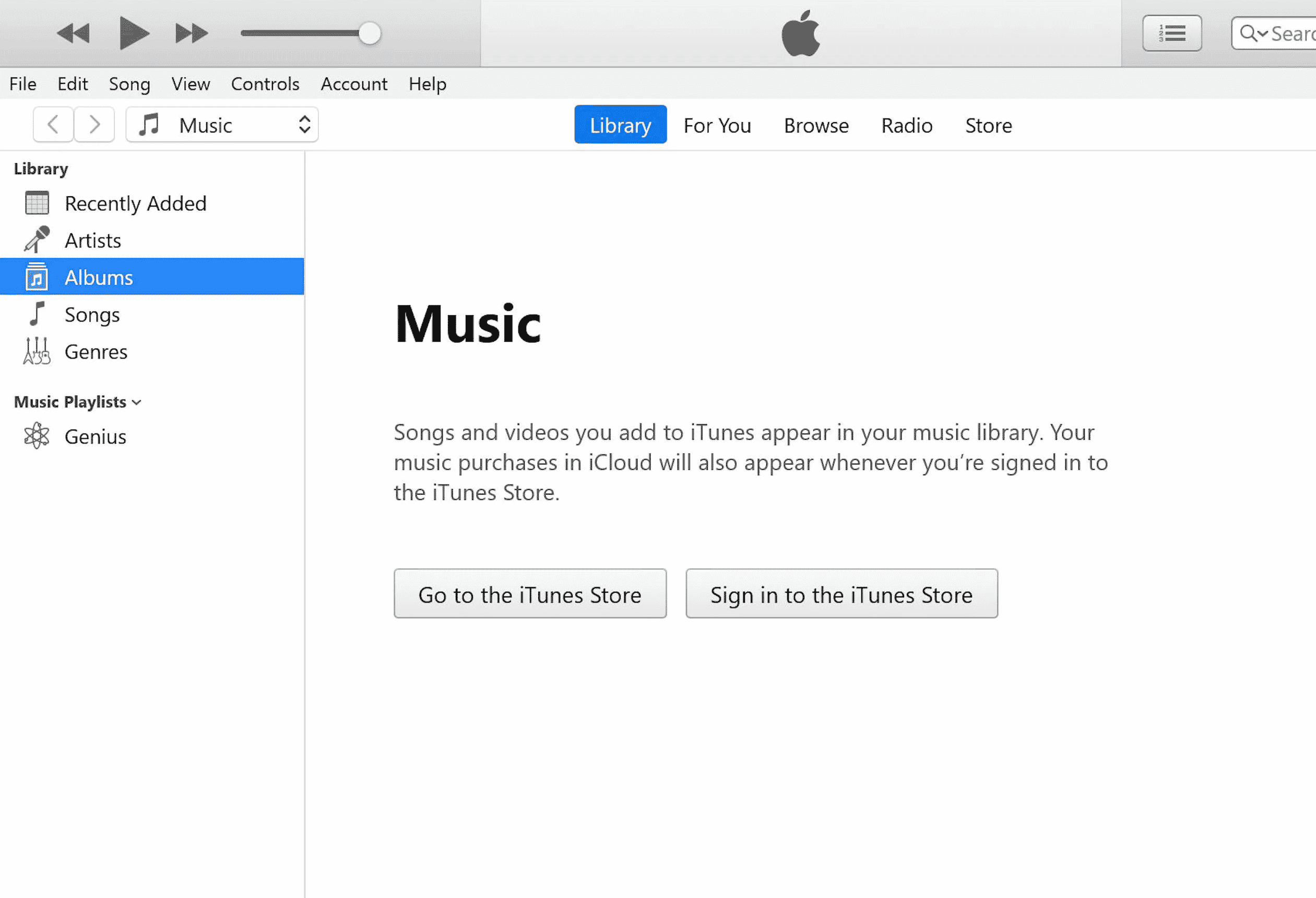



![]()
