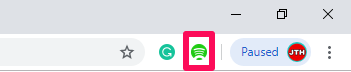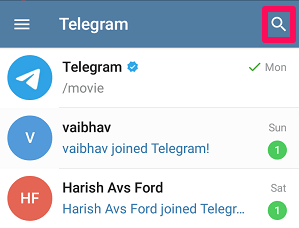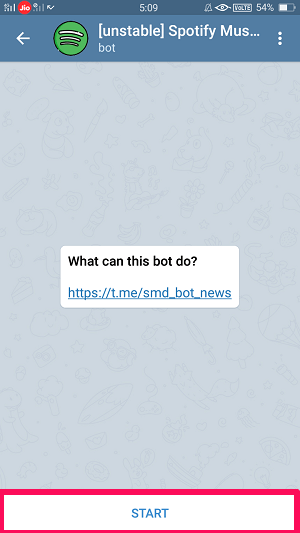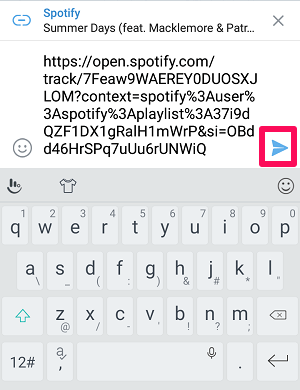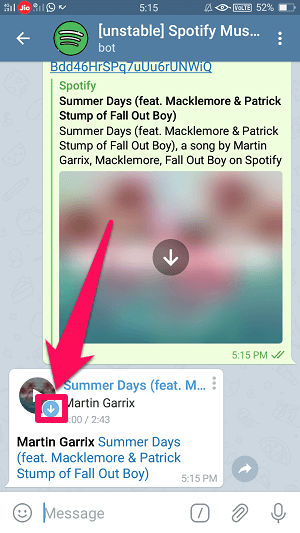With the help of a simple Chrome extension, you can download Spotify songs to MP3 on your Windows PC or Mac without much effort. On the other hand, we have a hack for mobile phone users too, through which both the iOS and Android users can save the Spotify songs directly in their devices for free. So let’s get the ball rolling. More on Spotify: How To Get Lyrics On Spotify
Download Music From Spotify To MP3 In macOS And Windows
If you use your desktop more than your mobile phones and also prefer listening to the songs on your laptop, then you are definitely going to like this method.
1 Download Music From Spotify To MP3 In macOS And Windows2 Download Spotify Songs To MP3 In Android And iOS2.1 Conclusion
Initially, add Spotify And Deezer Music Downloader extension on your Chrome browser by clicking on Add to Chrome.
Now you’ll see that the extension icon is available on the top right corner of the screen, click on the icon to launch the Spotify web player. Sign in to your Spotify account if you haven’t already.
Next, select any song that you want to save as MP3 in your PC or Mac. You need to go to its details screen. You can do so by clicking on the thumbnail of the song. With this extension enabled you’ll find a Download button next to the song details. Click on the DOWNLOAD option to save it locally on the device. For playlists, there will be a download option adjacent to each song.
Isn’t this a great extension? Now download as many songs from playlists as you want, directly from the Spotify and that too without any kind of payment or subscription. As the name of the extension tells us, you can also download the songs directly from the Deezer player too.
Download Spotify Songs To MP3 In Android And iOS
We all love listening to music on Spotify, but only if we are connected to the internet. Once the connection goes off, the music stops and that point is really irritating. Especially for the free users as they can’t even save their playlists offline on Spotify. So here is the method for all the iOS and Android users who want to download the Spotify songs on their devices. We are going to use the Telegram app for this method and moreover, this method can also be used with desktop devices too.
First of all, download the Telegram app on your device if you don’t have one. Here are the links to Telegram for Android and Telegram for iOS.
Before opening the Telegram app, you have to copy the link of any desired song from Spotify. For that, just open the Spotify app and select the song. Now tap on the three-dot icon given in front of the song and select Share. Finally, tap on Copy Link.
Now, launch the Telegram app. On the home screen of the app, tap on the search option available at the top right corner and search for the Spotify Music Downloader bot or directly go it by tapping on this link.
After opening the bot, tap on the START option given at the bottom.
In the search bar, paste the link of the Spotify song that you copied and tap on the send button.
In a few seconds, the bot will send you the same song with a download icon attached to it. Tap on the icon and the song will get downloaded on your device.
Note: In case of an iPhone, tap on the arrow given at the right bottom of the screen and then tap on the share icon. And, at last, tap on Save to Files to download the songs.
Using this amazing Telegram bot you can download as many songs as you want. This method is not only applicable to the mobile phone, but also to the Telegram desktop app too. More on Spotify: How To Delete Spotify Account Permanently
Conclusion
Many online services are also available on the internet that can help you in downloading Spotify songs, but almost every website charges a fee for that. So we thought that we should share these rarely known tricks with you and make your work easy. We hope that this article was able to solve your query and if yes, then share it with your friends so that they can also download their favorite Spotify songs for free. Save my name, email, and website in this browser for the next time I comment. Notify me of follow-up comments via e-mail.
Δ