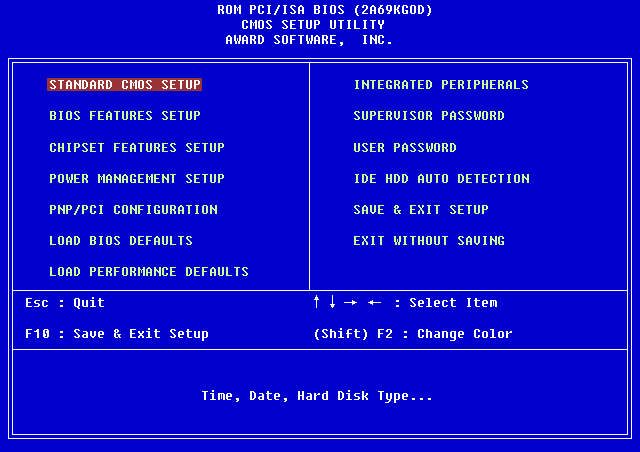How to Fix Nox Player System Error
Continue reading to know about the solutions to fix Nox system error problem in detail.
How to Fix Nox Player System Error Features of Nox Player How to Fix Nox Install App Fail Solutions for Nox System Errors Error 1: System Failed To Start, Please Contact Customer Service Error 2: Nox Player Stuck At 99% During Loading Screen Error 3: Error 1006 Error 4: Error 1020 Error 5: Error 1005 Error 6: Cannot connect to the Internet in Nox Player Error 7: Nox Player has Stopped Working Error 8: Cannot Obtain The App Name, Failed To Save Error 9: Google Play Authentication Is Required Error 10: Nox Player Virtual Machine Error How to Play Android Games on Nox using PC
Features of Nox Player
Nox Player has a lot of amazing features like:
Nox player updates frequently to fix bugs. It mostly works without crashing down. It supports mostly all the android games on your laptop/ PC. Nox player works smoothly on both Windows and Mac. Nox player also supports joysticks, graphic/ sketch pads, etc. It is built on Custom Virtual Machine.
Even though Nox player has so many features and it claims to be the best android emulator, the application still runs into errors that can trouble the user and disrupt their gaming experience.
How to Fix Nox Install App Fail
Sometimes Even installing the Nox player application can cause an error as the system restricts from installing it. Follow the steps below to solve this error of Nox install app fail.
Click the My Computer icon on the sidebar of Nox player.
Then, click on Import File.
Now, open Local Shared Folder.
Then, navigate to the parent folder of My Documents.
Now, right-click on My Documents.
Then, click on Properties.
Then, click on Locations
Now, select Restore Default and click on OK.
Finally, restart the Nox player. Also Read: 5 Ways to Fix Bluestacks Engine Won’t Start
Solutions for Nox System Errors
Following are the list of Nox player error and their respective solutions.
Error 1: System Failed To Start, Please Contact Customer Service
This error occurs when the system is not letting the Nox player to run. It may be because you have other android emulators installed on your laptop or PC, so you will have to uninstall them. The steps given below will help you solve the error further:
Open the folder named Program Files. Note: If you are working on a 64-bit Windows, then you will have to open a folder named Program Files (x86).
Then, go to BigNox folder.
Now, open the BigNox folder, locate uninst file and double-click on it.
Finally, Restart Nox player application. Note: If the Nox player is still not fixed you should try disabling the firewall and then relaunching Nox player app. If you do not know how to disable Windows Defender Firewall, our guide on How to Disable Windows 10 Firewall will help you do so.
Error 2: Nox Player Stuck At 99% During Loading Screen
This is the most common error users run into. This error arises when your system obstructs from using Virtualisation Technology. You need to turn on Virtualisation Technology to run Nox player. To check if VT is turned on or not open run prompt and search dxdiag to know the BIOS details on your syst em. To rectify the error follow the steps below:
Reboot the computer to open the BIOS.
Then, open the system’s BIOS menu by pressing Delete key, F1 key or ALT + F4 keys together depending on the system.
Now, Open the Processor submenu. Note: The processor sets may be hidden in Advanced CPU Configuration.
Enable Intel VT or AMD-V depending on the brand of the processor.
Then, enable Intel VTd or AMD IOMMU, if possible. Note: These are used for PCI passthrough.
Then, click Save and Exit.
Switch off the system and disconnect power supply.
Finally, switch on the system and run Nox player. Also Read: Fix System Error Code 1231 in Windows 10
Error 3: Error 1006
Error 1006 means the Nox player has to reboot for some reason. This error can be simply fixed by checking if you have the latest version of the Nox player for any possible bugs or by updating or degrading to find a graphic driver compatible with Nox. But if this solution does not work here is another solution for you to fix this Nox system error.
First, open Nox multi-instance manager.
Then, click on Settings.
Select Graphics rendering mode and try to change between the options. Note: Make sure you try both the options: OpenGL and DirectX.
Then, save and re-launch Nox Player.
Error 4: Error 1020
It is the error that says Virtual Machines failed to start. To fix the error follow these steps:
Firstly, reboot the PC.
Then, right-click on the Nox app on your screen and select the Open File Location option.
Now, click on Nox in the address bar it will take you back to the Nox Folder.
Then, locate the NOXVM folder.
Right-click on NOXVM icon and run it as an administrator. Also Read: Fix VirtualBox Interface Has Active Connections Error Message
Error 5: Error 1005
Nox player throws this error when the graphic driver is not updated. Follow the steps below if you are facing the issue despite the latest version of the graphic driver:
First, open Multi-Instance Manager.
Then, select the system settings represented by the gear icon.
Now, open the OpenGL graphics rendering mode and select High under Performance settings.
Finally, click Save Settings and then Re-launch Nox Player.
Error 6: Cannot connect to the Internet in Nox Player
This error may occur if your router is not working properly or your system is not connected to the internet. If the system is connected and the apps in Nox Player do not work try following the steps below to fix the issue:
Turn off Wifi in Nox and use Mobile Data.
Plug in your Internet Cable and restart the PC.
Then, create a New Instance and see if that specific instance can connect to the Internet.
Try using a VPN if nothing works. If a particular app is not getting connected to the internet follow the steps given below:
Hit the Windows key, type cmd, then click on Run as Administrator.
Now, type netsh winsock reset command and press the Enter key.
Finally, reboot the PC.
Error 7: Nox Player has Stopped Working
This error may require you to adjust the Virtual Memory Paging File size. If you want to change the paging file size following steps would help you to solve this Nox system error.
Right-click on the computer icon present on your desktop screen.
Then, click on Properties and navigate to Advanced System Settings in left navigation panel.
Locate System Properties Window and Go to Advanced tab.
Then, click Settings under Performance.
Then, Choose Advanced again and click the Change button.
Uncheck the box saying Automatically manage paging file size for all drives and select Custom size.
You can set the size based on your computer’s memory. Note: It is said that you should set the size x1.5 of your computer’s memory. Let’s say if your computer has 2GB of memory, the virtual memory size should be between 2048MB to 4096MB.
After inputting the size click Set and then Click OK button.
Finally, reboot the PC and Nox Player should start working successfully.
Error 8: Cannot Obtain The App Name, Failed To Save
User can make their own keymap bindings and allot specific keys according to the games for ease of gaming on PC. Rarely when you save the Keymap bindings, you may get the error Cannot Obtain The App Name, Failed To Save. Follow the below instructions to solve the error:
- Go to the Nox Player System settings by clicking on the gear icon.
- Click Advanced Settings and then change the resolution of Nox Player that is compatible with your System.
- Then, save the settings and set the keymap bindings. Note: If this didn’t work for you, try disabling the anti-virus and then set the keymap binding. To disable the antivirus read our guide on How to Disable Antivirus Temporarily on Windows 10 and follow the instructions to disable your Antivirus program temporarily on your PC.
Also Read: Fix System Error 5 Access Denied in Windows 10
Error 9: Google Play Authentication Is Required
This is the most common error that occurs in Android devices. This Nox system error is easily fixable too if you just follow the steps given below: Step I: Clear Cache on Android To clear cache on Android read our guide on How to clear Cache on Android phone.
Step II: Remove Google Account If the above method did not solve the issue, then try this solution as well as Clearing the cache. Read our guide on How to remove a Google Account from Android Device.
Error 10: Nox Player Virtual Machine Error
Nox Player creates a Virtual Android environment on Windows PC or Mac systems. So, when launching the Nox Player it throws the virtual machine error. Follow the steps below to resolve this error:
- Go to the following folder path.
- Then, right-click on XQHDrv.inf and click on install.
- Finally, restart the Nox Player. Note: Also, remember to uninstall other android emulators present on your PC as it can result in a conflict of errors.
How to Play Android Games on Nox using PC
Follow the steps following:
Visit the Nox player site and then click on Download.
After the downloading is finished double click on the installer to install.
Click Start to use Nox after the installation is finished.
Now, you can download the games from Google Play store available on Nox main window. Note: If you have the game/apk app on your PC just drag it into Nox to install. Q1. Why is NoxPlayer not installing? Ans. Nox Player might run into not installing error because a few updated version of Windows 10 do not support the use of an emulator and hinders the operation of the emulator. Q2. Is Nox a good Android emulator? Ans. Yes, Nox is one of the most popular Android emulators. It is widely used for gaming. Q3. Is Nox good for low end PC? Ans. NOX Player is one of the lightest android emulators to play games on your PC/ laptop even if the specifications are low. Recommended:
How to Add, Change and Delete Telegram Profile Picture How to Use VLOOKUP with Multiple Criteria Fix Unity Web Player Not Working How to Download MyIPTV Player
We have listed above all the possible solutions for Nox system error and hope that you can solve all your nox system error queries via this article. If you have any queries or suggestions for us please write them down in the comment section below.


![]()