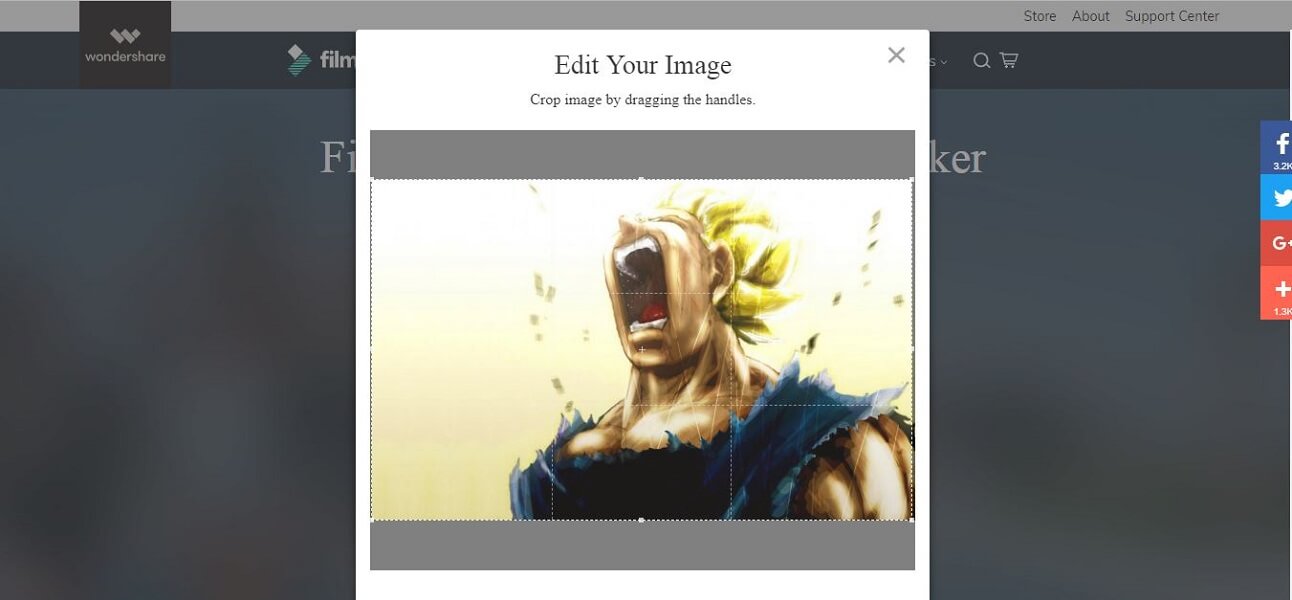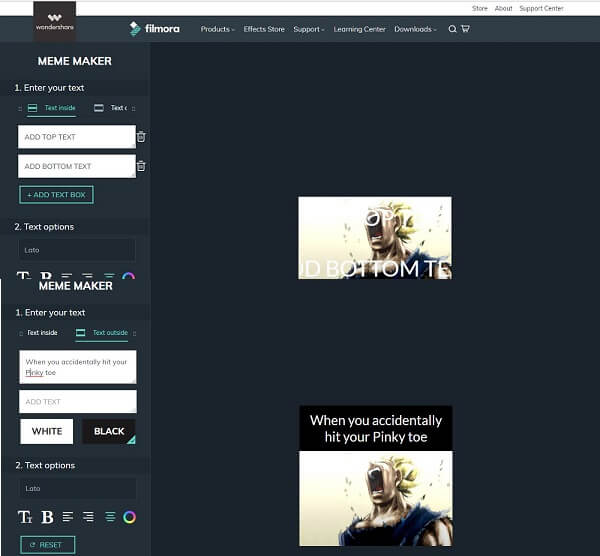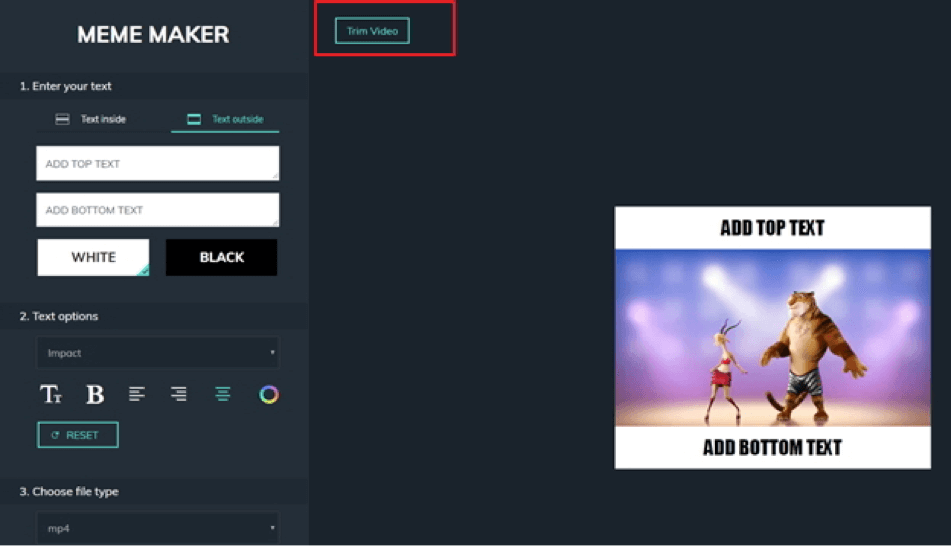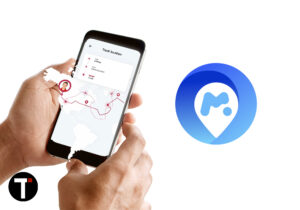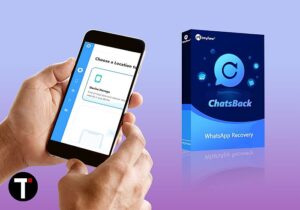Everything You Need To Know About Filmora Meme Maker
Key Features
Creating memes and GIFs using your own media files Adding text anywhere in the images and the videos Manipulating text format and text style Uploading from a computer or adding media directly via URL: But only those URLs will work which ends with .jpg, .png, .gif, .mp4 and such extensions to avoid the copyright issues. Mobile friendly: All the operations can be performed easily from your smartphone also.
1 Everything You Need To Know About Filmora Meme Maker1.1 Key Features1.2 Working1.3 Pros1.4 Cons1.5 Verdict
Working
Let’s talk about actually creating those memes for which you are here for. Instead of downloading and using any third party tool or application, you only have to access the website and start creating content online only.
After launching the website, simply drag and drop the file which you want to edit. Once the file is uploaded, crop the file according to your own requirements. There is no mandatory ratio provided here, you can crop the file using the free-hand crop tool.
Coming to the first feature, you can either add text inside the image or add it externally to the top or the bottom of the image. And if you only require to add the text on the top then just simply delete the default text from the bottom; i.e, “Add Bottom Text“. You also have the option to add and place the text you want anywhere by dragging and dropping. But this feature of placing text anywhere is only available when you will be entering text inside the image rather than outside the borders of the image.
After that, you can manipulate the format of the text. There are multiple options provided here. Just select the text as you would normally do in any of the word files using the cursor. Then simply head over to the left toolbar and click on the operation you want to perform.
You have the option to change the text format from the Text Option drop-down provided. Apart from that, you can change the text size, text alignment, text color and also make the text bold from the same section. And lastly, you can save the files as JPG or PNG. And mp4 and GIF in case of videos and short clips.
Note: As we said before, this online meme maker also allows you to create a video meme. The best part is, you can trim out the unwanted segment from the video by clicking the Trim Video button in the edit panel.
The Video Trimmer window will pop up and you can then select the most interesting part by dragging the scissors or entering the Start and End timing. Click Done to go back to the meme maker editing panel again.
You can then follow the steps that I described above for image to add and adjust the text. After that, click the Create button and save the video meme in mp4 or GIF format as per your requirement. (The GIF format is available when the video is within 5 seconds).
Pros
Totally Free and no need to sign up or log in User-Friendly No Watermark No need to install any app or software
Cons
No option to add visual graphics like stickers or fun arts.
Verdict
To be honest, Filmora meme maker is comparatively the easiest way to make memes. I found text manipulation to be much easier than the other apps and softwares. As some of you may also notice that Filmora video editor also allows you to create memes, but Filmora’s online meme maker is totally free, so, there is really no downside using this online tool. Save my name, email, and website in this browser for the next time I comment. Notify me of follow-up comments via e-mail.
Δ